Epson 8550 DTF Printer Care: Essential Maintenance Procedures
The Epson 8550 DTF printer stands out in the realm of direct-to-film printing, delivering superior print quality and adaptability. Ideal for both businesses and enthusiasts, it enables the creation of vivid, long-lasting designs on diverse materials. Routine maintenance of the Epson 8550 DTF printer is vital for its peak performance and durability. Regular care prevents clogs, preserves print quality, and extends the printer's operational life. By adhering to a maintenance schedule, users can avoid expensive repairs and ensure consistent, high-quality output.

Advanced DTF Printing Solutions for Manufacturers
Cutting-Edge DTF Solutions for Manufacturers
The 24-inch DTF Pro packages are tailored for manufacturing businesses, providing advanced printing solutions to address various needs. Direct-to-film (DTF) printing is a transformative technology that enhances branding, optimizes production, and allows for the creation of customized products. Each package includes high-end DTF printers, premium films, heat presses, and software, facilitating the production of vibrant and long-lasting prints on a range of textiles and materials.
Tailored Versatility for Multiple Industries
These DTF Pro packages are designed to meet the specific needs of different manufacturing sectors, such as apparel, promotional items, and industrial products. Whether you need to print custom logos, designs, or labels on clothing, accessories, bags, or promotional goods, these packages provide the tools to do so. They offer manufacturers the ability to personalize products, enhance brand visibility, and deliver added value to clients, ultimately driving growth and boosting customer satisfaction.
Daily Maintenance
Check Ink Levels
Regularly monitoring ink levels is vital for ensuring seamless printing and consistent print quality. By checking ink levels frequently, you can prevent unexpected runouts that might interrupt your workflow. To check and refill ink cartridges, open the ink compartment on your printer, examine the ink levels, and replace or refill cartridges as needed. Always use the recommended ink to avoid any potential damage to your printer.
Clean Print Heads
Daily cleaning of the print heads is essential to prevent clogs and maintain peak performance. Clogged print heads can degrade print quality and cause additional wear on your printer. Access the printer's maintenance menu to select the option for cleaning print heads and follow the on-screen instructions. For manual cleaning, use a lint-free cloth and a suitable cleaning solution to carefully clean the print heads.
Inspect Print Quality
A daily print quality check is crucial for ensuring that your prints remain sharp and vibrant. To perform this check, print a test page and inspect it for any issues such as streaks, smudges, or color inconsistencies. If you notice any problems, run a cleaning cycle and check the print heads for clogs or misalignment. Adjust the printer settings as needed to address any detected issues.
Weekly Maintenance
Perform Deep Cleaning
Weekly deep cleaning is important for maintaining your printer's overall health and ensuring high-quality output. This process helps remove any buildup that regular daily maintenance may miss. Follow the procedure outlined in the printer's manual, which usually involves using specialized cleaning kits and performing software-based cleaning cycles.
|
Step |
Action |
|
1 |
Turn off and unplug the printer. |
|
2 |
Remove the print heads and ink cartridges. |
|
3 |
Wipe the print heads with a cleaning solution. |
|
4 |
Run a deep cleaning cycle using the printer's software. |
Check and Clean the Paper Path
Keeping the paper path clean is essential to prevent paper jams and ensure smooth printing operations. Inspect the paper feed rollers and the entire paper path for dust and debris. Gently remove any visible debris and use a soft, lint-free cloth to clean the rollers. This helps maintain consistent paper feeding and reduces the likelihood of jams.
|
Step |
Action |
|
1 |
Open the printer cover and remove any paper. |
|
2 |
Check the rollers for dust and debris. |
|
3 |
Clean the rollers with a damp cloth. |
|
4 |
Make sure the paper path is clear before closing the cover. |
Update Firmware and Software
Updating your printer's firmware and software is crucial for maintaining optimal performance and compatibility with the latest technologies. Regular updates can introduce new features, fix bugs, and enhance security. Check for updates by visiting the manufacturer's website or using the printer's software utility. Download and install any available updates according to the provided instructions to keep your printer running efficiently and up-to-date.
Monthly Maintenance
Inspect and Replace Consumables
For optimal performance, conduct a comprehensive inspection of consumables each month. This includes checking ink cartridges, filters, and other replaceable parts for wear and tear. Verify ink levels and filter conditions, looking for signs of damage or expiration. Replace any depleted or damaged components according to the manufacturer's recommendations to ensure smooth operation and prevent potential issues.
Clean and Check External Components
Maintaining the printer's exterior and control panel is essential for its appearance and functionality. Use a soft, damp cloth to clean these areas, removing any dust or debris. Additionally, inspect all cables and connections for signs of wear or damage. Ensure all connections are secure and replace any faulty cables to ensure reliable performance and prevent operational disruptions.
Perform a Calibration
Regular calibration is key to achieving accurate prints and maintaining color consistency. Monthly calibration aligns the printer's hardware and software for optimal output. Access the calibration settings through the printer's control panel or software, and follow the on-screen prompts. This typically involves printing a test page and making necessary adjustments to ensure the highest print quality.
Troubleshooting Common Issues
Ink Smudging or Streaking
Ink smudging or streaking can result from several issues, including clogged print heads, substandard ink, or incorrect paper settings. Address this by running a print head cleaning cycle and using high-quality, compatible ink. Check and adjust the paper settings to match the type of paper being used to minimize these issues.
Paper Jams
Paper jams are a common printing problem that can interrupt your workflow. To resolve a paper jam, first turn off the printer and carefully remove any jammed paper. Inspect the paper path and rollers for debris or obstructions and clean them if needed. To prevent future jams, use the appropriate paper type and size, and ensure correct paper loading in the tray.
Print Quality Problems
Issues like color misalignment or poor resolution can affect print quality. Typically, these problems can be fixed by performing a calibration and cleaning cycle. Verify that printer settings are appropriate for your print job. If issues persist, check the print heads for clogs or damage and replace them if necessary. Consistent maintenance and using high-quality consumables can help prevent these problems.
Summary
Regular maintenance of the Epson 8550 DTF printer is crucial for its peak performance and durability. Following a structured routine—encompassing daily checks of ink levels and print head cleaning, weekly deep cleanings and paper path inspections, and monthly calibration—will help avoid common issues such as clogs, paper jams, and poor print quality. This proactive approach ensures that your printer operates efficiently and consistently delivers vibrant, precise prints. By committing to regular upkeep and using high-quality consumables, you'll maximize the lifespan of your Epson 8550 DTF printer and support your business's overall productivity and success.